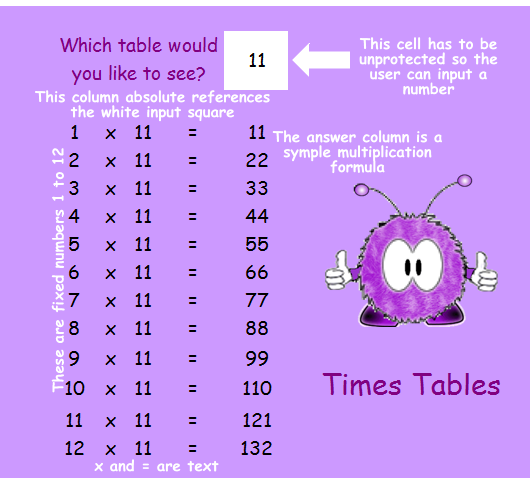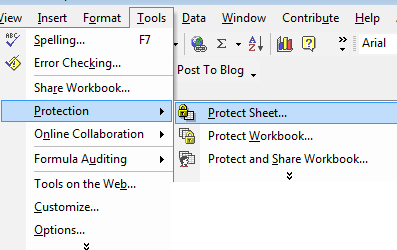Times Table Project
This project will allow you to produce a teaching/learning aid for your kid brother or sister. Click on the above graphic and download the Spreadsheet. You will find that you can only enter contents into the white square... when you put a number in there the 'multiplication table' below instantly fills in values for you - try it! You cannot select any other cells because they are protected. The password is 'Protect' - knowing that allows you to open up the spreadsheet and see how it was made. You have not got to do the same as I did - amend it as you wish, but the idea is to use the following within your project:
Okay let's get started! Download my spreadsheet and unprotect it.(Tools - Protection - Unprotect Sheet). You should then be able to select cells on it. Open a new spreadsheet and call it KiddieTable You need the top row as a border and the left hand column as a border too... Second row needs to have the input prompt in it.It also needs the 'input' Merging cells
Cells B4 to B15 need to be the numbers 1 to 12. You can use the fill series command if you like... Cells C4 to C15 must each have 'x' in them - use the fill down command. Cells D4 to D15 need to be the absolute cell reference for the white cell: =$F$2 Cells E4 to E15 must each have '=' in them - use the fill down command. Cells F4 to F15 must each have the relative formula multiplying the B cell on the row with the D cell on the row, Enter the formula =B4*D4 in cell F4 and then use the fill down command. Your square should now work... but it would be easy for someone to mess it up by entering a number in one of your formula cells. Protecting the sheet You do not want cell F2 to be protected - you want the user to enter a number in there! Select that cell and then go to format cells - when the window opens select the tab called protection.
You will find that the locked cell box has been checked. Uncheck it. This means that when you protect the sheet that cell will NOT be protected. Now go to tools and choose protect sheet.
Enter a password you can remember - I suggest 'Protect' at this stage. Now test your sheet. You should find it works... always make sure a thing works before you fiddle with appearance! The final stage is to 'make it pretty'. You will need to unlock your sheet to do this. amend font choices and column widths - row height and colour to your taste. Hope you had fun! |
|

Custom Search