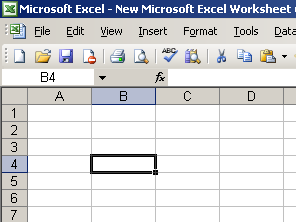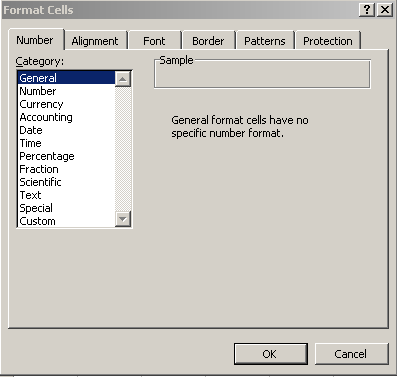Lesson 1: the Spreadsheet LayoutIf you run a business you have to keep accounts. These list all of your purchases and expenses and help you to work out your profit or loss. The 'workbook' is the name of the ledger or book in which you store all of this information. A workbook is made up of worksheets.In the Microsoft spreadsheet program Excel, a single document is known as a 'workbook' and by default each workbook contains three pages or 'worksheets'. You can easily change the number of worksheets in your workbook - excel document. The Excel spreadsheet has an advantage over a handwritten one - it does all of the math for you! Open a new Excel spreadsheet.
Look at the top of the screen. There is a main menu bar there:
Select 'File' and save your new Excel Spreadsheet as 'MySpreadsheet1'. Below the menu bar there is an array of 'cells'. The cells are arranged in rows and columns. The rows are numbered and the columns have letters above them. When you select a cell the code of the cell appears in the top left hand corner. The code is the column letter followed by the row letter.
A cell can contain a number, text or a formula. You can format the cells by selecting them (highlighting them) and choosing 'Format' from the main header and then 'cells' from the dropdown list.
The 'Format Cells' window opens and you can choose the type of cell, how you want the information within it to be aligned, the font, borderline colours, weighting and style, the fill of cells and protection (we will come onto how to lock your data to protect it from others messing about with it later on in the course!)
Now you experiment... Open a new Excel spreadsheet and enter some simple data - then take a look at the options you have at your disposal and experiment with changing the font (style, colour and size) and also try filling the cell with colour.
|
|

Custom Search