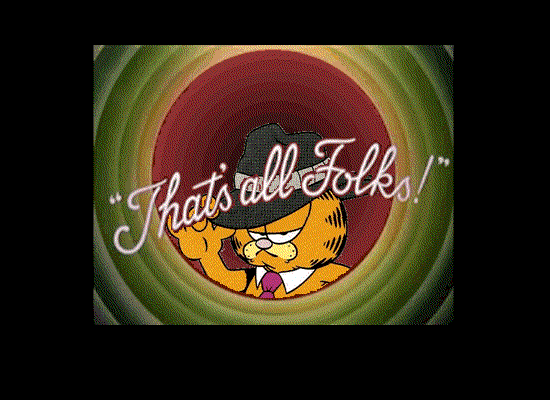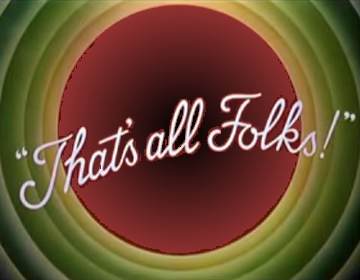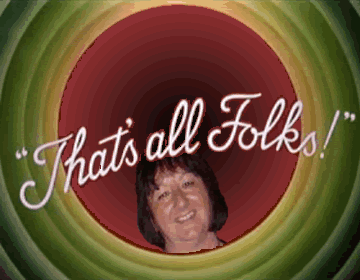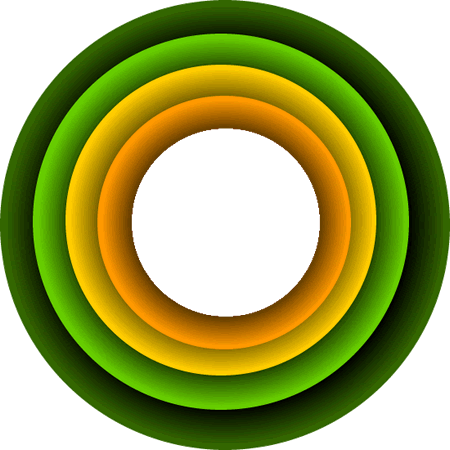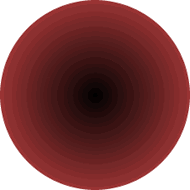That's All folks!An amusing ending to a PowerPoint is to include a 'That's All Folks' graphic. 7F enjoyed this so I will show you how to do it. I made one that rotated at the end of a PowerPoint. My graphic had Garfield in the middle. I have permission from PAWS Inc. to use Garfield in educational ICT work - as long as I make it clear that his image is copyrighted to PAWS Inc. (They like to encourage educational work on the web!).
I suggest you do a simliar thing but put yourself in the frame rather than Garfeild! This is quite easy to do. First of all you need a 'blank' graphic such as the one below:
This graphic is a 'png' - it is formed in layers and if you open it in Fireworks (ICT folder - Macromedia folder) you can manipulate the graphic layers. I have deliberately made the centre a separate layer so that your photo can go in between that and the top layer. Next you have to get a photo of yourself and eliminate the background. Fireworks can help you do this... it has a magic wand tool that selects areas that you can just delete! Then insert the picture in the frame.
If you do not like that colour scheme - or the fact that the image is within a rectangle - you can make up your own background graphic. You need a 'ring' .... (with a transparent centre - so it has to be a png or a gif).
You then need the background centre...
You then take your image for the middle - with a transparent background - and assemble the three images together with suitable wording put onto the final image - I have used WordArt from MS Word to make my final version.
I then used Flash to make it rotate - but on PowerPoint you can make an image do that without using Flash!
|
|

Custom Search