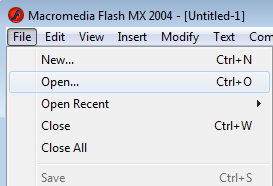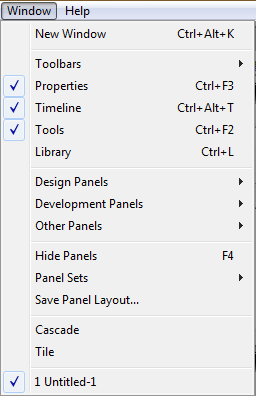Flash - Shared Library
There is a wealth of files that you can use in your Flash creations in the 'Flash Library'. You will find this is Resources - ICT - Girls.
Once you have created your own Flash document - see lesson 1 if you are unsure how to do this - you can then open a library flash document and pull items from that into your own library.
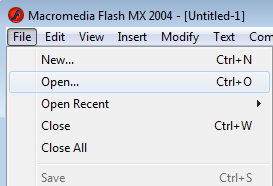 |
Click on File - Open - then navigate to resources - ICT - Girls - Flash Library. Open the file - buttons.

|
When you do this a second flash document will open - it will look like the image on the right.
 You can see you have two Flash documents open because you have two tabs at the top - try navigating between them.... You can see you have two Flash documents open because you have two tabs at the top - try navigating between them....
|
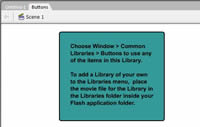 |
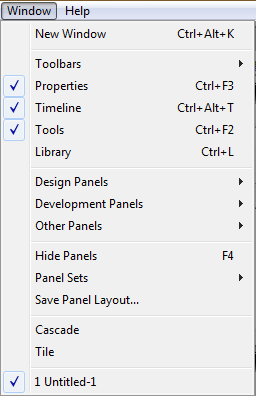 |
On the right hand side of your Flash page you have a window. We need to display the library within that window.
Go to the top menu bar and click on window - a pull down menu like that on the left will appear - 'tick' library by selecting it
You must now click on the tab taking you back to your OWN document,
NEVER save anything in 'buttons' or alter any files in that document. If you do you will be affecting the original files that others might want to use!
When you are back in your own document the teal square should disappear and you should have your own stage back again.
Repeat the procedure to make YOUR library appear. |
You should now have two libraries in the right hand window. You make pull items from the buttons menu onto your stage - you will then see them appear in your own library.
You may then rename them - names such as 'red_button' can be changed to 'task_1' etc.