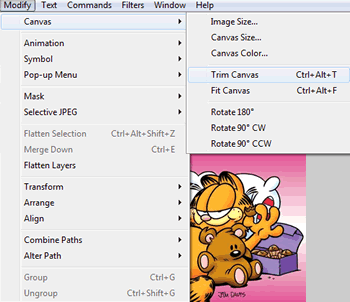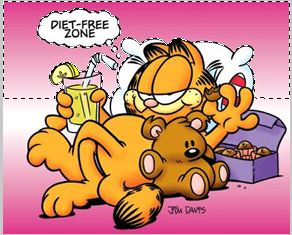Using the Magic Wand Tool to Sepatate an Image from its Background
Step 1: Using the Magic Wand to separate Garfield from the picture background
Open the image in Fireworks. make sure you have selected a transparent background (Modify - Canvas - Canvas Color - Transparent). Click on the image with the select tool. and slide the image to the right to remove the writing from view. the checkered background should come into view showing you have selected a transparent background.
Now go to Modify - Canvas - Trim Canvas... and your spare bit of canvas will go!
With the image selected in Fireworks (click on it with the select pointer tool), click on the magic wand tool and set its edge to Anti-alias and tolerance 100. Click on the pink background at the top and it will suddenly have a dashed area around a section of it.
Click 'delete' and it will disappear!
Repeat this for all the pink background bits - about six clicks - and you have the image with the background removed...
We can then add this background...
or perhaps this one...
or this one...
...or even this one!
... once an image is set on a transparent background you can choose to add whatever background you like... Garfield is reproduced on this page with kind permission of PAWS Inc. Garfield is the creative property of Jim Davis and PAWS Inc. All rights reserved. |
|

Custom Search
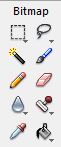 An object removed from its background is useful - you can add it to other backgrounds - change the setting - or move it on a background to make an animation. The Magic Wand Tool helps you separate an object from its background. The Magic Wand Tool is common to all good graphics packages - Photoshop has it too.
An object removed from its background is useful - you can add it to other backgrounds - change the setting - or move it on a background to make an animation. The Magic Wand Tool helps you separate an object from its background. The Magic Wand Tool is common to all good graphics packages - Photoshop has it too.