 Drawing a Jewel
Drawing a Jewel 
Create a new Fireworks document.
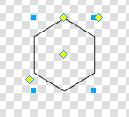 Draw a circle using the oval (I have used a 200 pixel diameter for this tutorial) and then draw a hexagon using the smart polygon tool. You may find that when you draw the shape it has the wrong number of sides for your purpose. Don't worry - select the graphic with the filled in arrow and use the little yellow diamonds- they allow you to adjust its properties. Click on the lowest yellow diamond and adjust until you have six sides.
Draw a circle using the oval (I have used a 200 pixel diameter for this tutorial) and then draw a hexagon using the smart polygon tool. You may find that when you draw the shape it has the wrong number of sides for your purpose. Don't worry - select the graphic with the filled in arrow and use the little yellow diamonds- they allow you to adjust its properties. Click on the lowest yellow diamond and adjust until you have six sides.
Try the other diamonds and you will find that you can cut segments out of you shap - rotate it and change its size and form an inner polygon. The Smart Polygon is useful!
Adjust its size using the properties box. I made my hexagon 100 x 100 pixels
Drag your hexagon into the centre of your circle and use the line tool to finish off the facets.
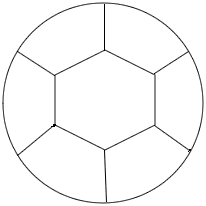
 Use the Sellect - All command to select all of the separate elements in your graphic - the circle, hexagon and lines. Then go to Modify - and join the paths as shown in the shreetshot on the right. This makes your jewel something that can be moved around as one object.
Use the Sellect - All command to select all of the separate elements in your graphic - the circle, hexagon and lines. Then go to Modify - and join the paths as shown in the shreetshot on the right. This makes your jewel something that can be moved around as one object.
However you have a vector graphic and to fill it with colour you will need it to be a bitmap.
You therefore have to export your image as a gif.
To add the colour you need to open your saved gif in Fireworks. It will then allow you to fill sections with different colours. I have used purple and pink gradient fills and played around with them to get the effect I want.
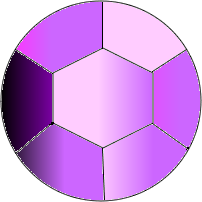
The lines have tiny white pixels around them. This looks messy - so I will clean it up by redrawing the outlines in 2 pixel black.
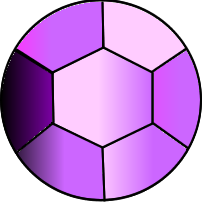
I can now reduce the graphic in size to use as I wish


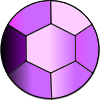


If you look in the copyright free section you will see an array of different coloured gems that I have made.

