Cyber Security:
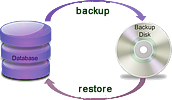 Backup
Backup
Backups protect us from threats including:
 accidentally deleting a file or program
accidentally deleting a file or program
 losing disks, computers or memory cards
losing disks, computers or memory cards
 hardware failures such as a hard disk crash
hardware failures such as a hard disk crash
 software bugs that prevent data being written to a storage device or cause it to be corrupted as it is written
software bugs that prevent data being written to a storage device or cause it to be corrupted as it is written
 disasters such as fire or flooding
disasters such as fire or flooding
 crimes including terrorism, theft and acts of sabotage such as hacking.
crimes including terrorism, theft and acts of sabotage such as hacking.
You don’t need to back up software like Windows 10, because you can always download it again from Microsoft. However, you do need to make sure that your Windows 10 keys are backed up as you would need these to reinstall Windows.
If you run a business and have purpose written software it might be essential to have a securely stored backup in case it needs to be reinstalled. This might need to be backed up just one time if it doesn’t change.
If you write long documents or are handling many transactions a day it could be very important not to lose any. You might want to run a system that keeps a protected backup every time data is changed. This might involve logging all changes to a database on a separate system.
A home user might decide that they want to backup all images to a separate hard drive at full resolution, and to a cloud store in reduced resolution.
It is important and recommended that you have three copies of any important data. One copy for use, one copy as backup and one copy that is stored in a different building.
Depending on the amount of data you need to backup, a range of technologies are available:
Optical storage
Optical storage is the same technology that is used for CDs, DVDs and Blu-Rays.
The most common technology for optical storage is writeable DVD standards including DVD-R, DVD+R, DVD-RW, DVD+RW and DVD-RAM.
Most of these DVD formats can store 4.7 GB on a single disc, although newer, so-called, dual layer discs and drives can store twice that.
Blu-Ray technology offers 25 GB and dual layer (50GB) formats with three layer 100GB discs, although they are expensive.
Optical storage is much more bulky and more expensive per GB than the largest hard drives, but comparable in price to smaller hard drives.
 Advantages
Advantages
Write once writable optical storage is particularly useful as protection of data against malware that encrypts data.
Some optical discs using gold have a very long life expectancy for archived data if stored at 50% humidity in the dark at a stable room temperature. Each disc should be in a case stored vertically.
Optical drives and media are extremely cheap and widespread. Most computers have an optical drive or can accept a USB driver and the discs can be bought in supermarkets.
There are a large number of manufacturers, so there should be no problem with future supplies of discs.
More modern optical disc technologies (such as Blu-Ray) also support most older types of disc such as DVD and CD.
The media is robust. Discs can be posted and are able to survive regular use or being dropped. They are immune to strong magnetic fields.
 Disadvantages
Disadvantages
Optical drives are relatively slow compared to hard disks, especially when writing data.
There are a large number of types of disc (especially recordable DVDs). Some of these discs are not widely supported.
Their capacity is relatively low compared to hard disks. A 1TB hard disk is commonplace on modern computers, so it would take more than 200 DVDs to make a complete backup of the disk. Consequently, DVDs might be best suited to making backups of key data.
Magnetic disks or hard drives
Hard drives are available to store 4TB or more.
These are increasingly reliable and the best have a risk of failure of about 0.33% a year (but not when being moved around). Hard drives offer the lowest cost storage per GB.
Don’t rely on magnetic discs to archive for much over 5 years – copy to new hard drives every five years.
The magnetic hard disk at the heart of most computers can also be used as a backup device.
Most PCs have sufficient internal space for a second hard disk that can be devoted to backups, or a relatively cheap external hard disk can be connected to a USB or Firewire port on a computer.
More expensive disks can be connected directly to a network using Ethernet or wi-fi in which case they are known as Network-Attached Storage (NAS).
Disks can be made more resilient to failure by combining several disks together with copies of data stored on multiple disks so that even if one copy is damaged or the disk fails, it is not lost forever; the most common type of this ‘redundant’ storage is called a Redundant Array of Independent Disks (RAID).
 Advantages
Advantages
Disks are relatively cheap and capacities are growing rapidly.
External hard disks can be easily moved between computers.
There are many disk manufacturers, all of whose products can be used in almost any computer.
There are a large number of backup programs designed to be used with hard disks. Many external disks are sold with applications to ease the backup process, or offer a ‘one touch’ backup button.
Large hard discs are cost effective for archiving data for a few years.
 Disadvantages
Disadvantages
Hard disks are fragile and easily damaged if dropped or exposed to extremely high temperatures or magnetic fields.
If small hard disks are used once to make a backup then archived, the replacement cost is much higher than for tape or optical media.
Solid State Disks
Solid State Disks (SSDs) and memory cards are storage devices that can store data in memory chips without the need for a power source. Capacities up to 1TB are available.
The name is somewhat misleading because these devices don’t actually contain physical disks. They can be commonly found in the USB memory sticks used for sharing files between computers. As the technology has advanced to increase the storage capacity of SSDs they are now being used in laptops and mobile devices as substitutes for magnetic disks.
 Advantages
Advantages
SSDs have the same advantages as magnetic disks when compared to optical storage technologies. Some additional advantages are:
 SSDs are more robust and are unlikely to be damaged if dropped or exposed to magnetic fields.
SSDs are more robust and are unlikely to be damaged if dropped or exposed to magnetic fields.
 It is possible to read and write data from SSDs much faster.
It is possible to read and write data from SSDs much faster.
 There is no noise produced when SSDs operate because they have no moving parts.
There is no noise produced when SSDs operate because they have no moving parts.
 Disdvantages
Disdvantages
SSDs are more expensive than equivalent capacity magnetic disks.
At the moment, the maximum capacity of SSDs available on the market is 1TB although this will increase as the technology advances.
SSDs cannot be re-written as often as magnetic discs.
SSDs and memory cards are only useful for short term storage of up to 5 years.
Memory cards are available up to 128 GB, but again they do wear out if constantly being rewritten.
Remote Backups
Large businesses and organisations insure themselves even further against failure by storing backups away from their centre of operation. Individual users can also make use of remote hosting, or data services such as Dropbox, GDrive and OneDrive to keep backups remote from their own devices.
In the event of a disaster, there is much greater likelihood that they can return to normal operations within a short period of time – as it is much easier to buy new computers than recreate all of the records.
 Offsite backups
Offsite backups
Specialised companies offer specialised facilities where companies can hire storage space or machinery to hold backups. These offsite facilities might be nothing more than an extremely secure vault where tapes or disks can be deposited; but increasingly they are large server farms connected to extremely high-speed networks.
Users can copy files to these servers as if they were part of their own network; the only bottleneck is the speed of the network between the offsite facility and the user, but with fibre connections and high speed Internet, security and reliability are more important than distance from the servers.
Some of the largest suppliers of remote data services are Amazon Web Services (AWS), Microsoft Azure and Google Cloud Platform.
 Backing up to the cloud
Backing up to the cloud
For many years, offsite backup was restricted to organisations which could afford relatively large monthly fees.
Cloud technology today allows anyone to have offsite storage, and in many cases a certain amount of storage is completely free.
Most cloud services are designed for convenience, to allow users to share files between computers, and with other users, rather than specifically as backup services, but they can also offer you some additional security (especially when you encrypt files before putting them in the cloud) if your computer is stolen or stops working.
One strong word of warning if you do use the cloud as a backup, with only a few exceptions, these services will not protect you if a file is deleted. Most cloud services are synchronised – that is, when a file is deleted on your computer, the copy on the cloud server is either immediately, or very shortly afterwards, also deleted. But some cloud services also keep previous version of files each time you update a file.
Cloud backups are obviously limited by the bandwidth of your internet connection.
If you have a slow uplink (that is sending data to the cloud) you may not be able to make backups of all your data in a reasonable amount of time. Instead you might have to prioritise which data is backed up to the cloud and which is stored locally. If you have a fast Internet connection, you can set up a folder to contain all the files you want to keep backed up with every small change. You can set the software for the backup service to automatically copy these files to the cloud each time a file is changed, and to sync them between your devices.
 Cloud security
Cloud security
Unless you take further steps, once data is stored in the cloud you can no longer be sure that it is entirely secure from prying eyes. Most suppliers have policies claiming that your data will be secure, but they cannot provide absolute insurance from attackers, (as experienced by some celebrity users of Apple’s iCloud service in 2014).
Some businesses have policies forbidding employees from storing information in the cloud as it may not be secure, or it may be stored outside the legal protection of the company’s country of origin.
Using encryption to scramble the contents is the only way you can guarantee that your data is safe in the cloud.
One of the best ways to ensure your data is encrypted as well as backed up to the cloud is to keep all your files in encrypted folders inside the folder that you backup to the cloud service. You do need to use your encryption key to open the folder you want to use – but that is good security practice for your files on your own computer.
NB Encrypting the whole drive doesn’t encrypt the files that you back up from within the drive.
Archiving
In a perfect world, each of us would keep a backup of every piece of data we ever use, but it is simply impractical for most of us to buy enough media to store our backups.
Instead, most media are reused after a certain period of time with old backups written over by new data. Businesses, in particular, must retain backups for a number of years (for legal and tax purposes) before media can be recycled.
Important files, especially those of historic or legal interest should be archived so that they are never overwritten. In many countries, it is a legal obligation for companies to archive data for auditing purposes. Governments around the world are recognising the importance of archiving data and authorising national bodies to store important digital records. In Britain, this work is managed by the National Archives and the British Library.

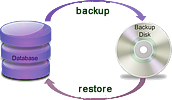 Backup
Backup


